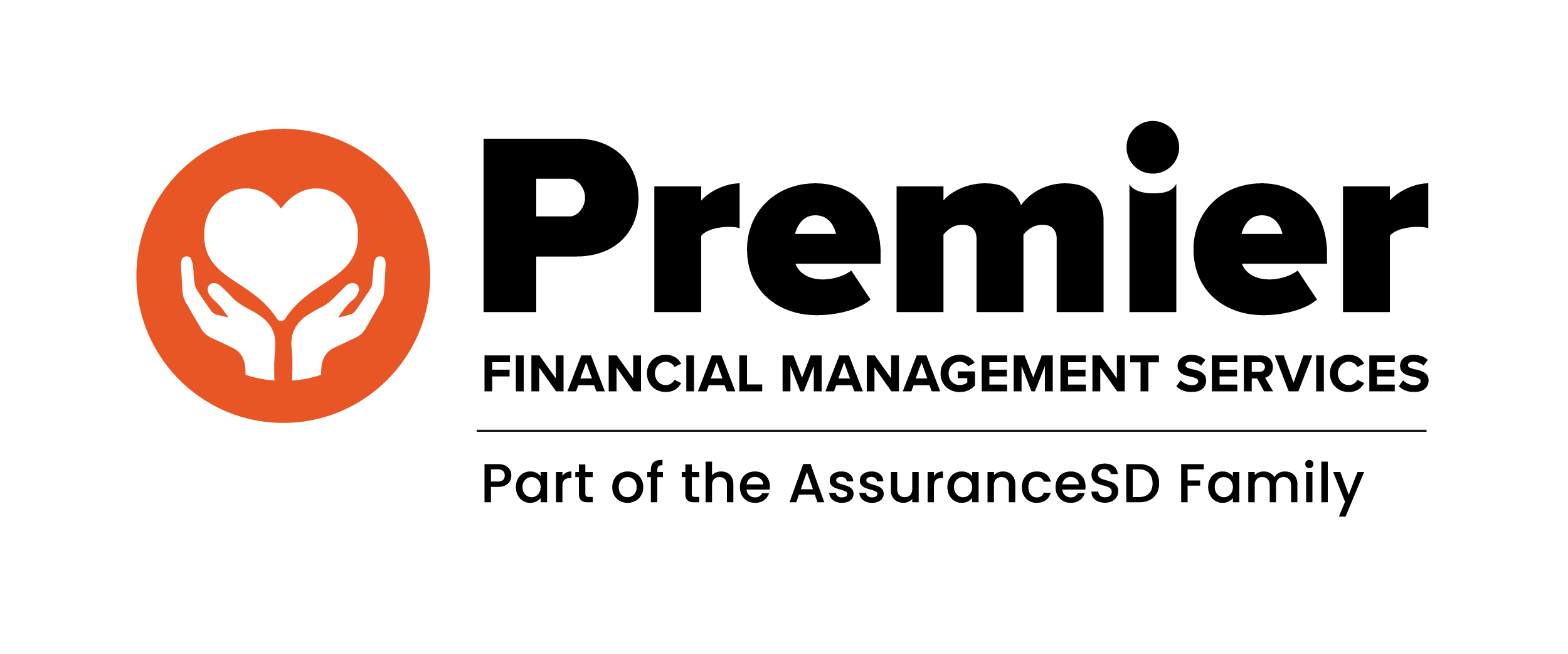The PremierFMS e-Timesheets User Manual is your source to learn how to submit timesheets accurately and on time. At PremierFMS, we want to provide you with tools and resources to improve your self-direction journey.
The manual can be used to support Participants, Direct Care Professionals (DCPs), and Representatives. This manual helps you with setting up your account, submitting timesheets, and resolving errors.
If you have any questions that are not answered in the manual, please contact us at generalquestions@premier-fms.com.
The PremierFMS e-Timesheets User Manual covers the following topics:
- Getting Started
- Entering Timesheets on a Computer or Mobile Phone
- Approving Timesheets
- Denying Timesheets
- Editing Timesheets
- Timesheet Errors
- Resolving Timesheet Errors
- Timesheet Warnings
- Viewing Historical Timesheets
- Resetting Your Password
Getting Started
In this section, the manual helps you set up your electronic timesheet web-portal account. This process begins with calling PremierFMS to create accounts for you and your direct care professional. Once you read and accepted the Terms of Service, you can begin using the web-portal system.
Entering Timesheets on a Computer or Cell Phone
After setting up your account, you can begin logging timesheets. This process can be completed on a computer or a mobile phone. On a computer, you can log timesheets on PremierFMS Timesheets webpage.
On a mobile device, you can use the same PremierFMS Timesheets webpage in a any website browser.
Approving Timesheets
Email notifications alert you anytime a participant, representative, or Direct Care Professional creates or edits a timesheet. These emails will prompt you to approve the timesheet.
Denying Timesheets
If timesheets are incorrect, you can either deny timesheets or edit them. Further instructions on editing timesheets are provided in the manual. If a timesheet was denied by a DCP, a notification will be sent to the submitter notifying them that it was denied.
Editing Timesheets
Timesheets can be edited throughout pay periods and when errors are noticed. Whenever a timesheet is edited and approved, an email notification will alert them to approve the edits.
Timesheet Errors
PremierFMS’ timesheet system will catch several errors when creating a timesheet. All errors must be resolved before timesheets can be submitted. These errors include:
- Overlapping Time Spans
- Future Date Submitted
- Invalid Span
- Missing Start Time
- Missing End Time
- Missing Service Code
These error messages ensure you are submitting your time sheets as accurately as possible.
Receiving a Timesheet Error
The manual describes the steps you need to take after receiving a timesheet error. When timesheets are denied, you must edit and update the timesheet before sending it back to the other party to re-approve it.
Timesheet Warnings
Timesheet warnings do not prevent timesheets from being approved. Though, they will alert when a Participant receives more than 12 hours of service in one day. Warnings also appear if hours are entered incorrectly.
Viewing Historical Timesheets
Previously sumbmitted timesheets are logged and available to view. Participants, Direct Care Professionals, and Representatives are all able to view previously submitted timesheets.
Resetting Your Password
If you forget your password for the PremierFMS Timesheet System, you can reset it by clicking the “Forgot Your Password?” link on the login page.
You can view and download the PremierFMS e-Timesheets User Manual on our website.
If you have any questions that are not answered in the manual, please contact us at generalquestions@premier-fms.com.