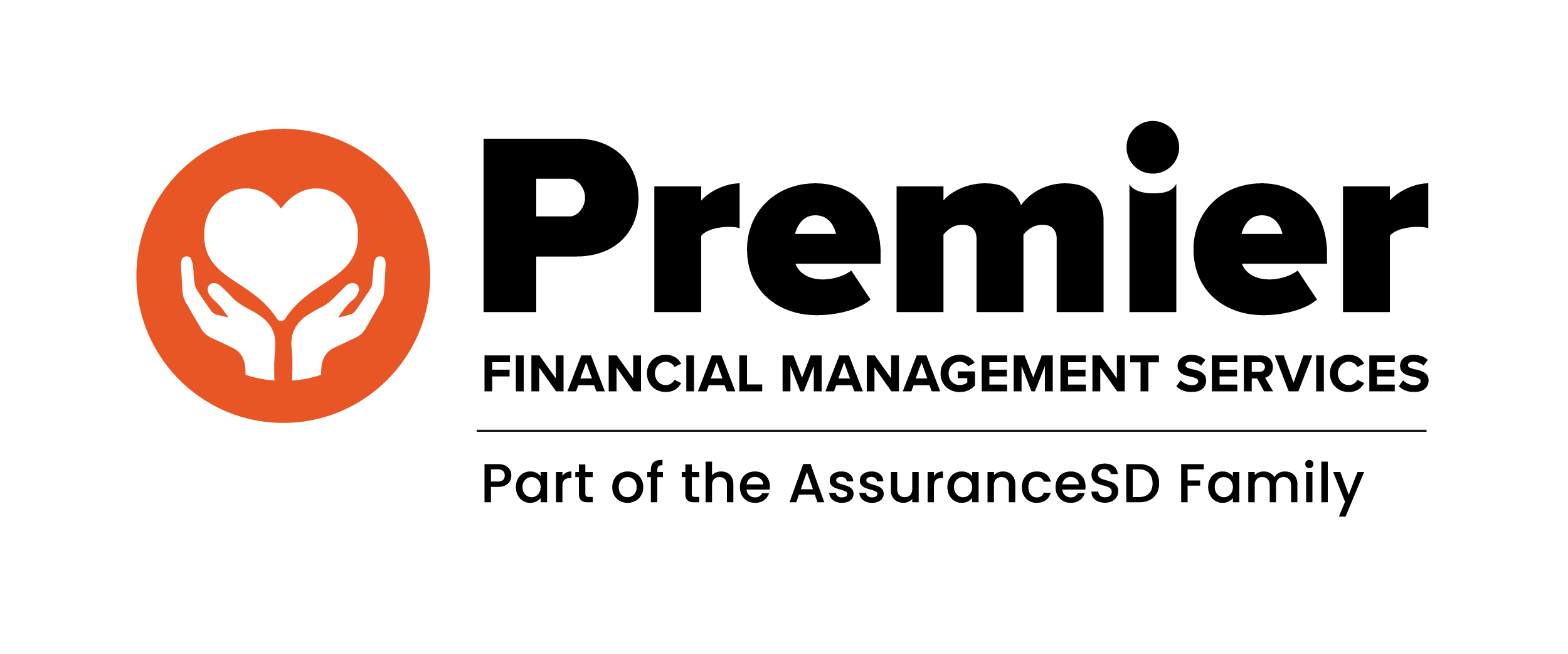Resources Mentioned
Download a printable version of How to Monitor EVV Usage.
Monitoring EVV Usage
The State of Wisconsin requires Electronic Visit Verification for all Direct Care Professionals (employees) who provide IRIS self-directed personal care (T1019, SDPC) and routine supportive home care (S5125, SHC and (S5126, SHC).
Failing to utilize EVV properly can result in participants being removed from their program. They may also have to find a new DCP. PremierFMS wants to help you use EVV properly to ensure compliance for you and your employer.
As a Direct Care Professional (Employee), What are my EVV Responsibilities?
To ensure compliance with EVV, it is important that you follow the appropriate steps:
Direct Care Professional Responsibilities
- Access and review EVV training materials (see Wisconsin EVV Resources page)
- Check-in and Check-out with CareTime, or telephony, for each shift.
- Communicate with PremierFMS and the Participant (your employer) when you need to correct check-in or check-out times. You will also need to communicate with these parties to report power outages that last more than 24 hours.
How to Ensure Compliance with EVV
- Clock-in at the start of your shift on CareTime or by using telephony.
- Ensure location services are turned on to capture GPS location when using the CareTime app.
- Use the correct and authorized activity codes.
- Clock-out at the end of your shift on CareTime or by using telephony.
- Sync shifts on the CareTime application.
How to Download the CareTime application
The CareTime application can be downloaded from the Android and Apple stores. Please click the links below to download the application for your device.
- Click to Download from Google Play
- Click to Download for Apple Store
To learn more about logging into the CareTime app, including how to log-in, clock-in and clock-out, Add and Edit Shifts, or view the Activity/Service Code list, visit the Wisconsin EVV Resources page and scroll down to “How to Use EVV”.
Making Sure Your Visits Sync
In order for your timecards to show in the main CareTime application, visit information sent from your mobile app needs to Sync with CareTime.
Visits are saved on your phone locally, so you can still provide service in areas with little or no internet connection. The app will send information over once your connection is strong enough to do so.
Next to visits under “clocked in jobs” and “completed today” you will see either a checkmark or circled exclamation point icon, as seen in the image below:

If no synced, you will need to find a better internet connection
- If possible, connect to wifi
- Locate a spot where your cellular internet data has a better connection
- Hit the sync button at the top of the screen (blue icon with two arrows going in a circle)
- If the visit does not show a checkmark next to, repeat steps 1 and 2
- If you still have issues, try to sync the data at a later time in the day
- If you still see the exclamation point icon after completing steps 1-3, contact PremierFMS
Phone number: 855.224.5810 Email: etimesheets@premier-fms.com